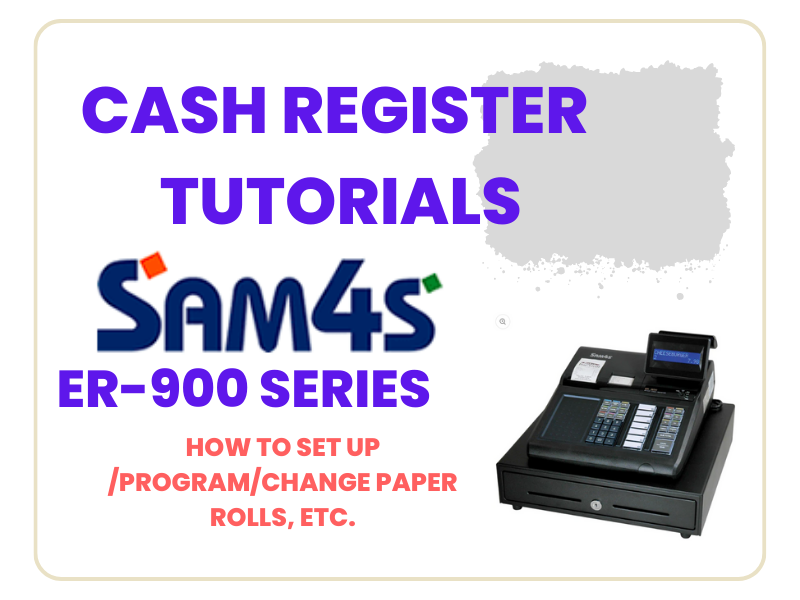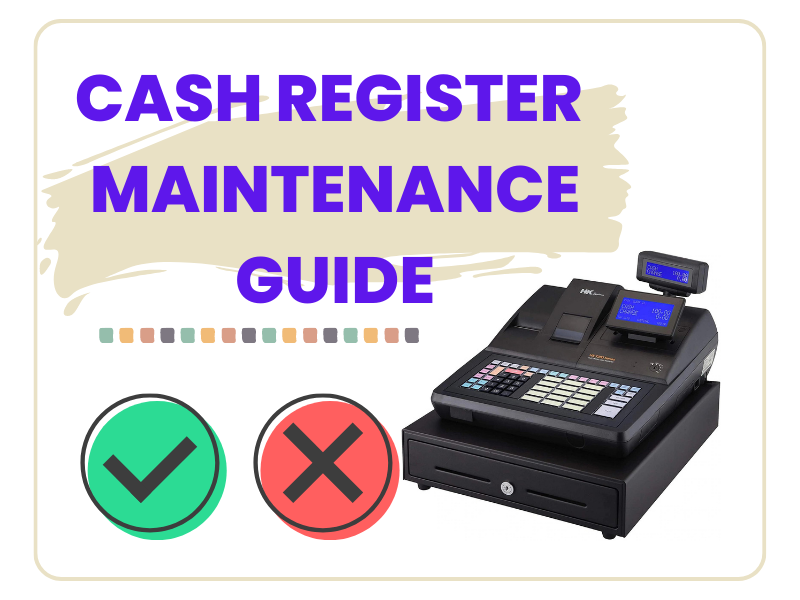SAM4s ECRs (Electronic Cash Registers) are the all time best selling cash register machines in the USA. The famous ER-5215M White Cash Registers have been the best sellers for decades, that many businesses are still using. The operators who use SAM4s ECRs notice the difference from other brands’ ECRs for its durable, easy to use and quick response to the fast key-ins. The ER-5215M has been discontinued and is now replaced with the ER-915 with more upgraded features. This guide is for the ER-915 features and programming options. Some of these programming options are the same as the old SAM4s white cash register models, refer to your cash registers manual.*
1. SAM4s Company
SAM4s is a cash register/POS brand made by South Korean manufacturer, SHC – Shin Heung Precision Co., Ltd. (SHC). SHC used to be an OEM manufacturer of Samsung Electronics Cash Register Division and later in 2000, Samsung sold the ECR division to SHC. Since then, SHC has been growing the electronic cash registers/POS and all other business solutions to fit in todays fast moving digital market.
2. Features (ER-900 Series Models)

More features are:
1. Available Through Memory Allocation :
- Up to 22,000 PLUs
- Up to 99 Clerks/Cashiers
- Up to 99 Group Totals
- Up to 500 Hard or Soft Guest Checks
- Up to 2 Price Levels per PLU
- Up to 100 Mix & Match Discounts
- Up to 50,000 Lines of Electronic Journal
2. Programmable Keyboard Functions
- 8 Charge Keys
- 10 One-Touch Macro Keys
- 4 Automatic Currency Conversion Keys
- Food Stamp Sorting and Tendering For Stores That Accept Food Stamps
3. For Convenience and Accuracy
- Choice of English, Spanish or French Languages
- Automatic Tax Calculation for Up to 4 Rates or Tables
- Cancel Sale Function
- Key Lock Controlled Transaction Void
- Check Cashing
- Post Tendering
- Hash PLU Status
- Training Mode
- Not-Found PLU
- Condensed Journal
4. Customized Quality Receipts
- Pre & Post Graphic Logos
- Up to 6-Line Pre & Post Messages
- Complete Receipt on Request
5. Management Reports
- Complete Financial Report
- Individual Clerk/Cashier Report
- Hourly Sales Analysis
- Reporting for Up to 99 Clerks/Cashiers
- PLU, Group and Stock Reports
- Period-To-Date Financial, Hourly
- Cashier, Group and PLU Reports
- Sales by Day Report for 31 Days
- Open Check Report
3. Starting Programming
After unboxing, put the papers in the receipt and journal printers, plug in the power cord and follow the below YouTube video instructions.
1) How to RAM clear and Sign Clerks in.
2) How to Program the Date & Time
3) How to set the Store name, Address & Phone Number to show on the customer receipt
4) How to Program Tax Department (Tax 1 & Tax 2)
Key on PGM Mode -> Put the tax rate of your state/county -> 0 0 1 -> Tax 1 / Put the 2nd tax rate -> 0 0 2 -> Tax 1 (set the 2nd tax rate if necessary)
4) How to Program a Preset Taxable PLU Key & Non-Taxable PLU Key
*Preset PLU with Taxable: P Key on PGM Mode -> 1 0 0 -> Subtotal -> PLU Key (that you want to preset) -> 6 0 0 0 0 0 0 0 0 (8x 0’s) -> X/Time -> Cash
*Preset PLU with Non-taxable: P Key on PGM Mode -> 1 0 0 -> Subtotal -> PLU Key (that you want to preset) -> 2 0 0 0 0 0 0 0 0 (8x 0’s) -> X/Time -> Cash
+ Add Preset Price on to the PLU Key: P Key on PGM Mode -> 2 0 0 -> Subtotal -> PLU Key (that you want to preset a price) -> 2 8 9 (for example, we preset $2.89) -> X/Time -> Cash
4. Maintenance Tips
See this video on how to protect the printer head, how to change paper rolls properly, the importance of keeping the journal window closed and making sure to close the cash drawer gently.